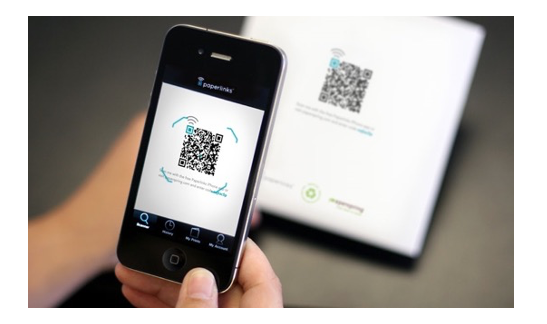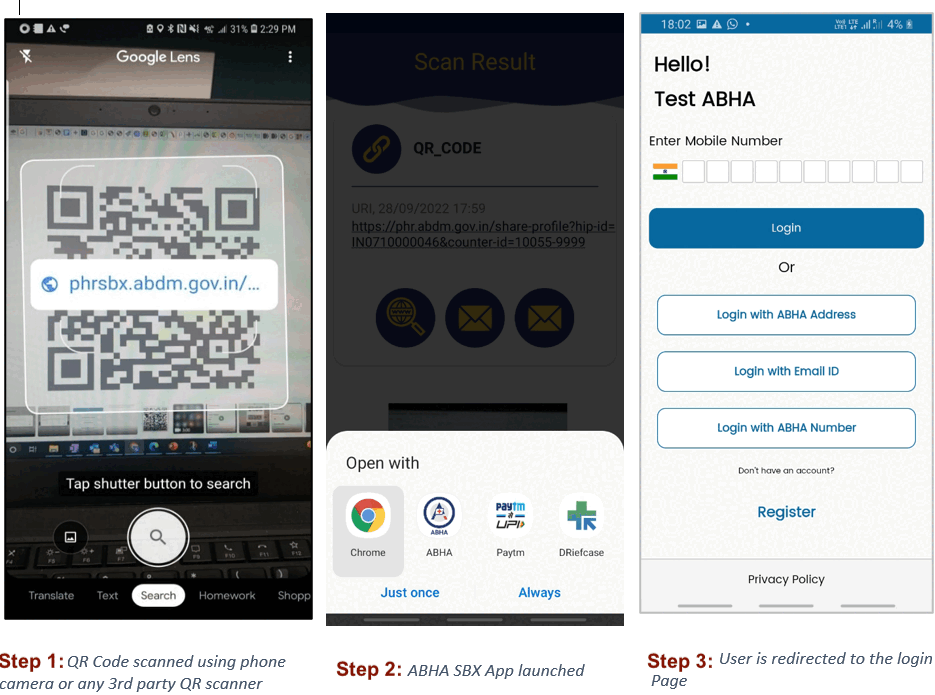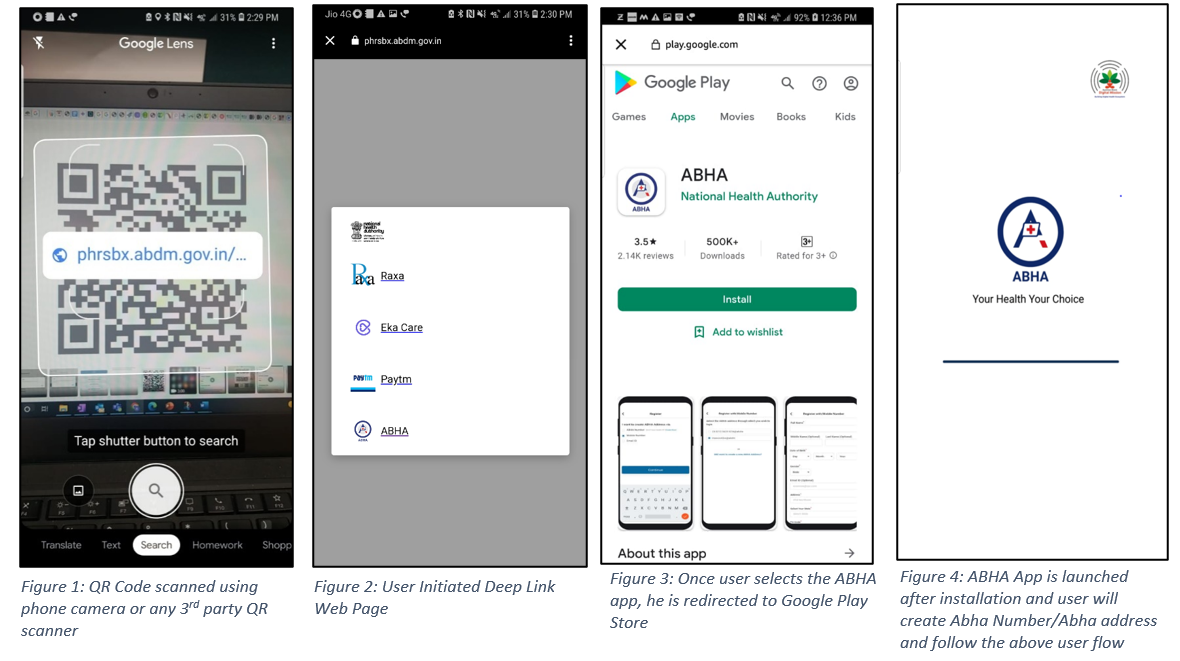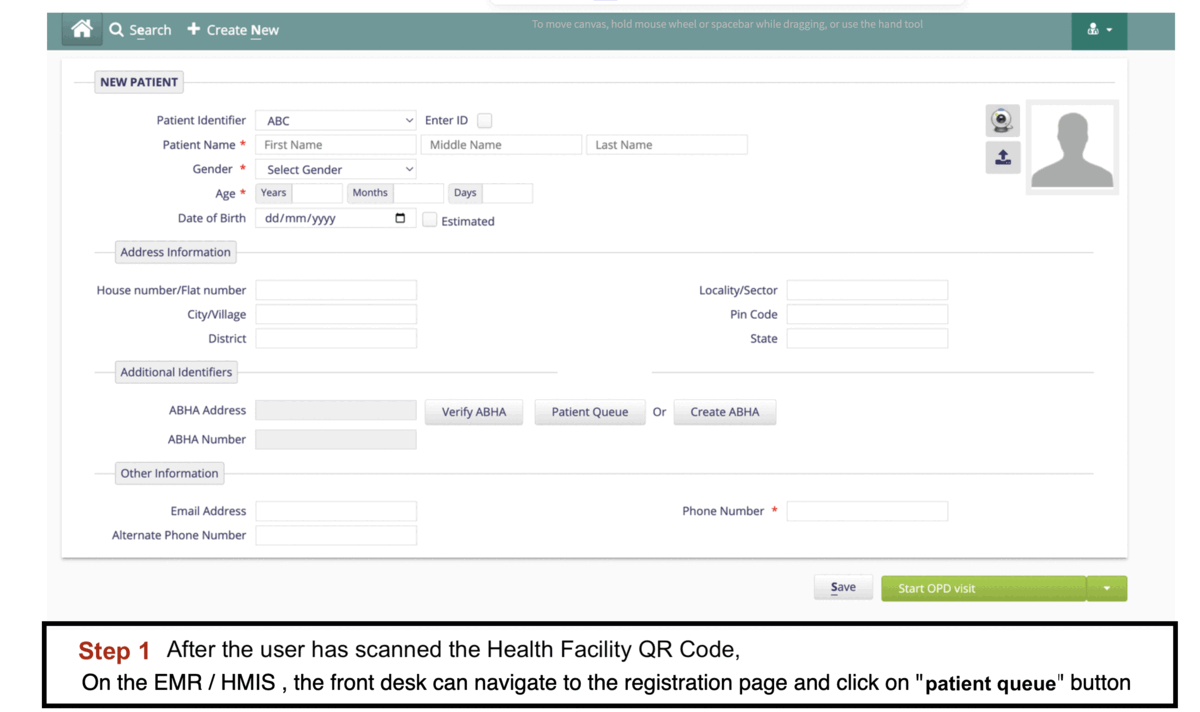Scan Health Facility QR
| Applicable To | HMIS / LMIS (PVT) | Government Health App |
|---|---|---|
| Scan Health Facility QR | Mandatory | Mandatory |
Functionality Overview
Patients can scan a Health Facility QR code pasted at the facility registration counter on their PHR application.
The User/Patient can share their profile with the HMIS/LIMS software used by the Health Facility by scanning a facility specific QR Code. This enables the user/patients to instantly register themselves, share their ABHA address and optionally obtain a token number from the facility.
Steps to scanning the QR Code:
- User must have an PHR app and have a valid ABHA address
- Hospital must generate a Health Facility QR code and display it at the registration counter
- User can then scan the QR code from their phone camera or their PHR application
- If scanned from phone camera – The list of PHR apps is shown on the phone. The user can select any of the applications.
- If scanned from within a PHR app - The app will obtain user consent and then call the share-profile API on HIE-CM.
- The HIE-CM will verify if this is a registered healthcare provider and identify the HRP linked to this Health Facility in the ABDM registry.
- The Gateway will call the share-profile API on the callback URL registered by the HRP.
- The HRP software must create a screen to display all the scanned profiles for a (counter) code.
- The operator (at the counter) should be able to select a shared profile and perform a fast user registration.
- The HRP software must correctly handle this for both new and returning patients
Use Case 1: Scanned from within a PHR app
**Use Case 2: Scanned from phone camera **
Steps to create a QR code for your Health Facility:
- Only ABDM compliant HFR registered facility/clinic and a doctor registered in HPR will be allowed to generate QR code in ABDM production.
- The health facility can generate a printable QR code for its facility using the QR code generator built into the HFR application (is this deployed?)
- For testing on the sandbox, Use QR code generator, put the HIP ID you linked with your client ID in the URL.
The content of the QR code is a URL in the following format:
https://phrsbx.abdm.gov.in/share-profile?hip-id=IN3410000260&counter-id=12345
- Health Facility-ID: Must be a valid Health Facility Registry ID issued by HFR. For Sandbox, this must be a HIP ID that is linked with your client ID
- Counter-ID:
- Can be any facility-decided alphanumeric string. This field is passed back to the facility as part of the share-profile API call and can be used to identify the physical location where the QR code is present.
- Given that the patient profile will be shared among all the counters and dynamic logic would be used for mapping the QR code to the counter, the counter number should be optional in payload for both QR code generation and scanning.
- Other points:
- While scanning the QR code from an android device, the experience may differ based on android version, brand of the mobile and skin of the android OS.
- The experience may also differ based on the PHR application used to scan the QR code.
Steps to open ABHA Application QR code scanner:
- Go to Sandbox ABHA Mobile Application > My Profile > Scan option on the top right
- Scan the QR code, the app should fetch details of QR code along with User profile details.
- Click on share which will make Health Facility call the expected API on Health Facility side.
- The successful message would be shown on application once the on-share callback is given.
Sample User Experience
Here’s how the user journey looks on the Health Facility’s side. These screen shots are from Bahmni. You can used the hip-id=Bahmni in the above URL to generate a QR code and try it out.
Test Cases:
| Applicable To | Test Summary | Test Scenario |
|---|---|---|
| Mandatory EMR/HMIS verifying ABHA (SHARE_PATIENT_PROFILE_701) | Share Patient Profile when the User scans the QR code which is placed the facility premises | 1. Log into PHR app. 2. User will scan the QR code which is placed the facility premises. 3. Post scanning, patient profile details are displayed including ABHA number, ABHA address, Name, Gender, DoB, Mobile No and Address. Below this consent language is displayed - “You consent to the above information to be shared with (Health facility Name). They can use this information for your registration and linking your health records and both Cancel/Share buttons are provided. 4. Check that after clicking on “Share” button, user profile is successfully shared with the HIP and if user click on “Cancel” button then user profile is not shared with the HIP. 5. User clicks on share and gets a token number. 6. User clicks on ok and gets token number with validity of 30 minutes. |
V3 API The V3 APIs provide a linking token at the time of share that must be saved by the HRP and used for HIP initiated linking
V1.0 API The V1 APIs require the HRP to obtain a linking token via demographic auth as an additional step post profile share
Note: V1.0 APIs are currently in production. V3 APIs are currently only available in sandbox
Sequence Diagram for V3 API
API Information Request Response for V3
1. Profile Sharing
BASE URLs: The callback URL registered by the HRP
2. Acknowledgement for shared profile
BASE URLs:
Sandbox Server URL: https://dev.abdm.gov.in/hiecm/api
Production Server URL: https://live.abdm.gov.in/hiecm/api
Sequence Diagram for V1 API
API Information Request Response for V1
1. Profile Sharing
BASE URLs: The callback URL registered by the HRP
2. Acknowledgement for shared profile
BASE URLs: https://dev.abdm.gov.in/gateway
3. Link Token Generation
For generating the link token use demographics api.
- Step 1: Install ABHA Sandbox application & Try it out
- Step 2: Register a callback URL
- Step 3: Link a fake Health Facility ID to your client ID, refer here
- Step 4: Create QR code for your fake Health Facility ID
- Step 5: Scan QR code using ABHA sandbox Application
- Step 6: Get a share profile call from Sandbox on your callback URL
- Step 7: Respond with an on-share call using Postman
- Step 8: See the Token ID on your Sandbox ABHA application