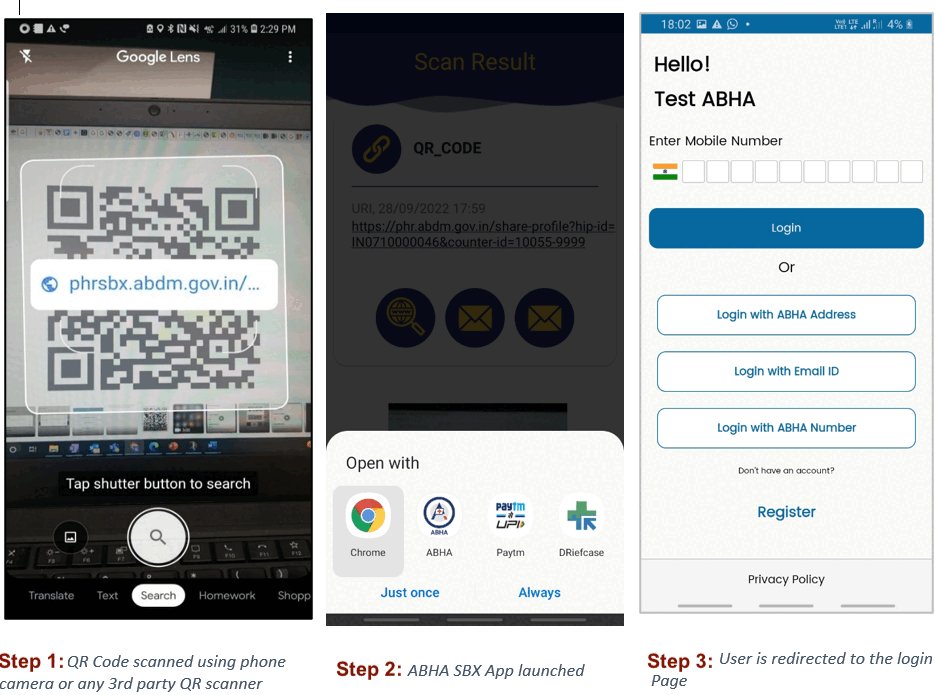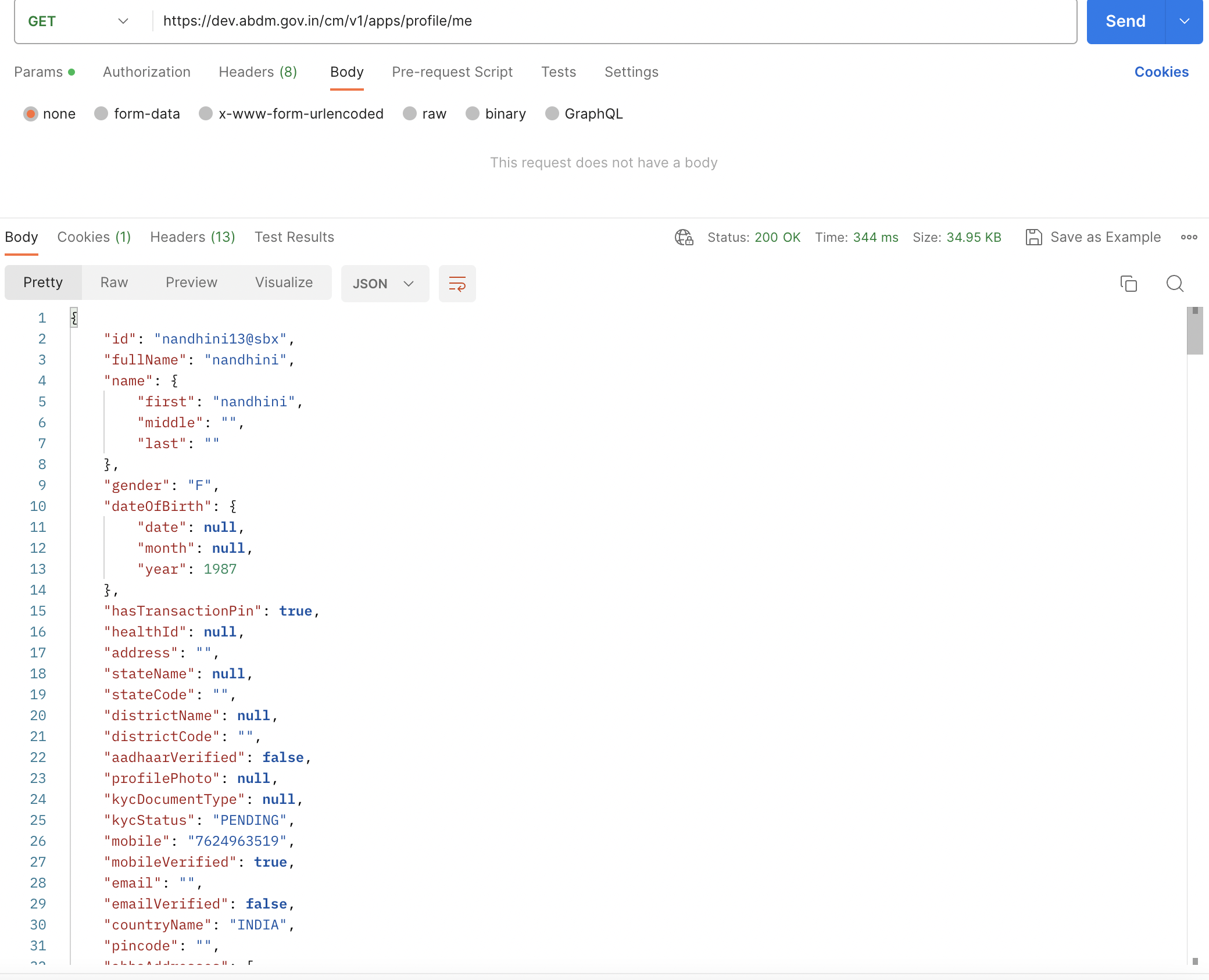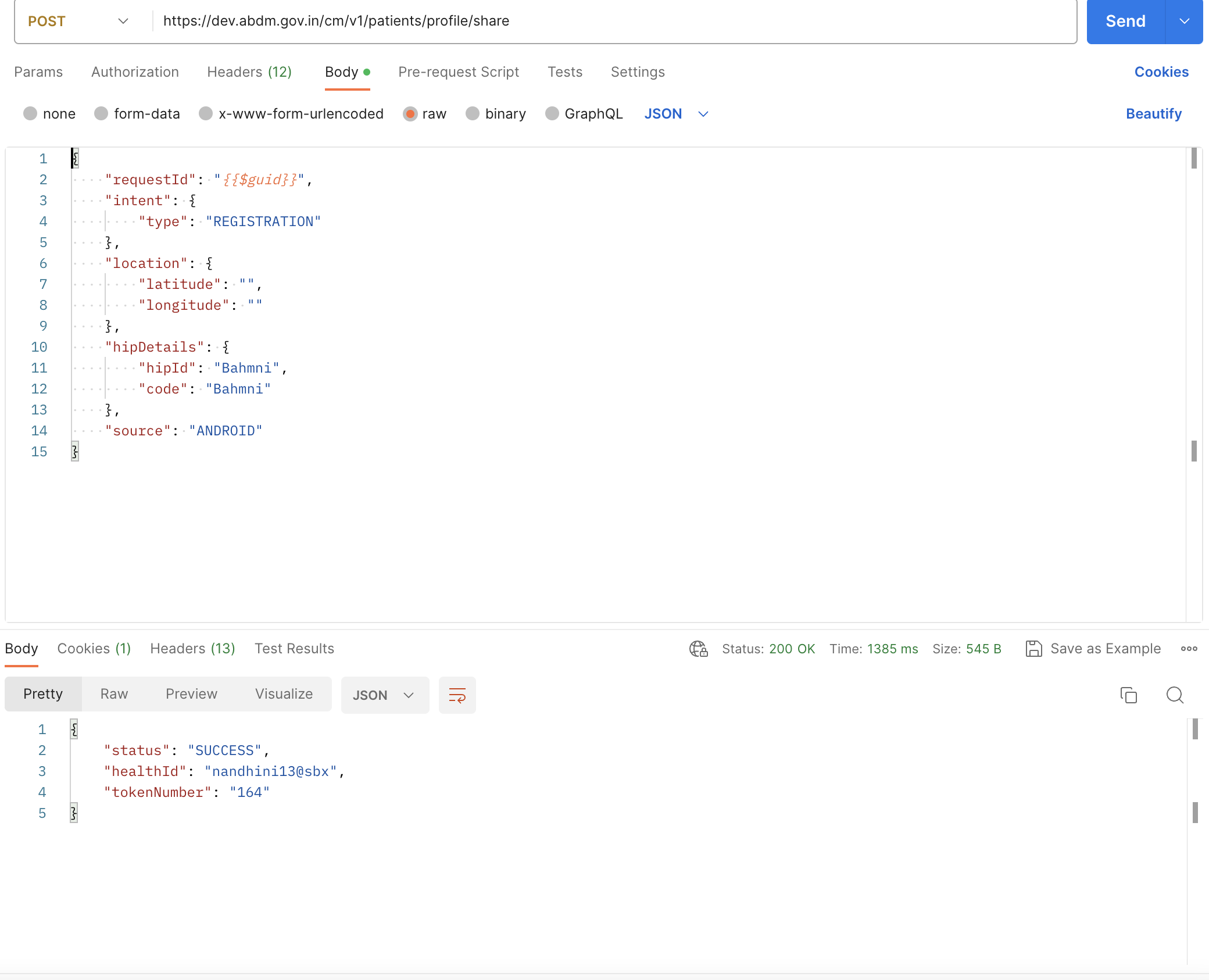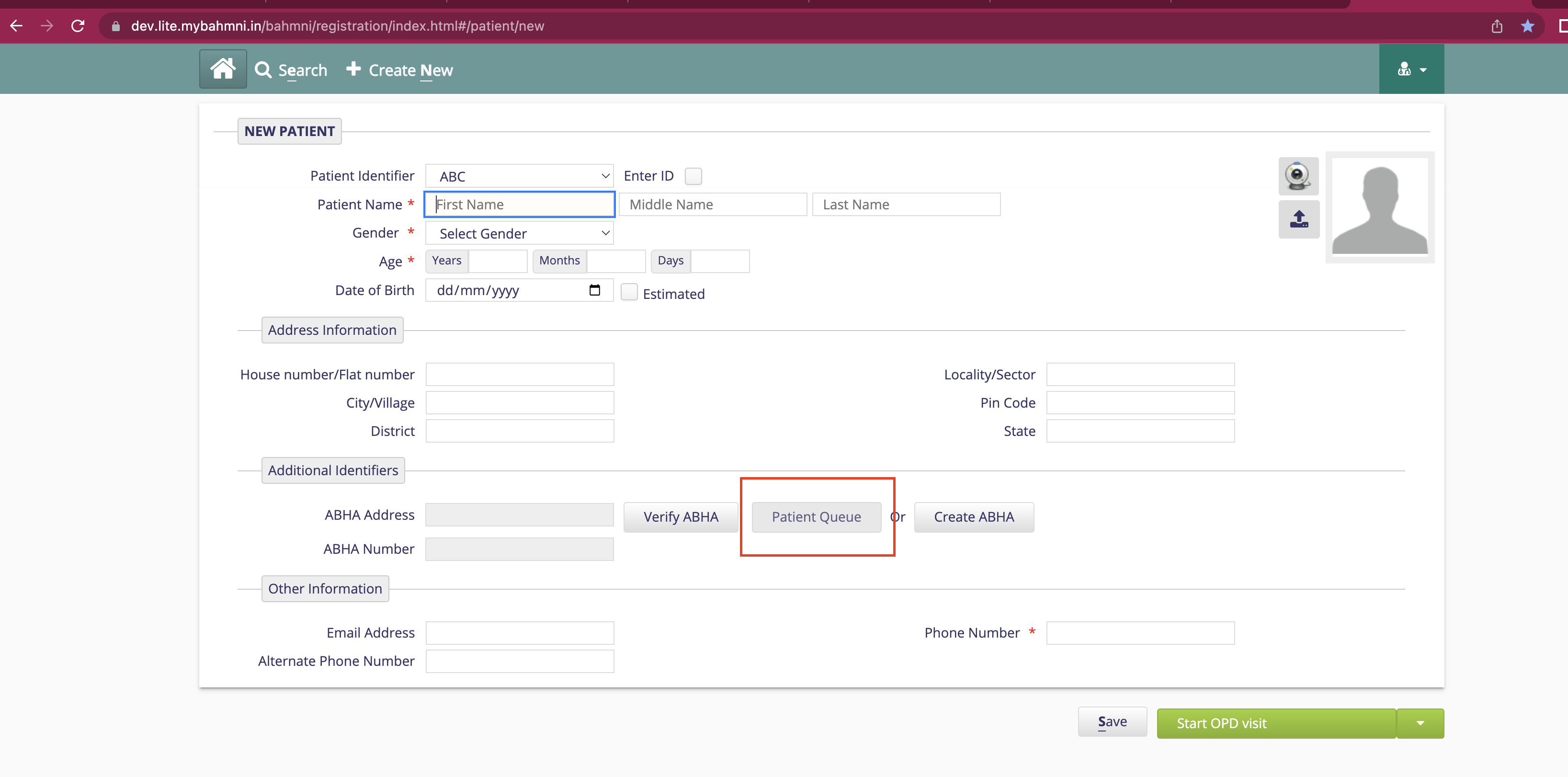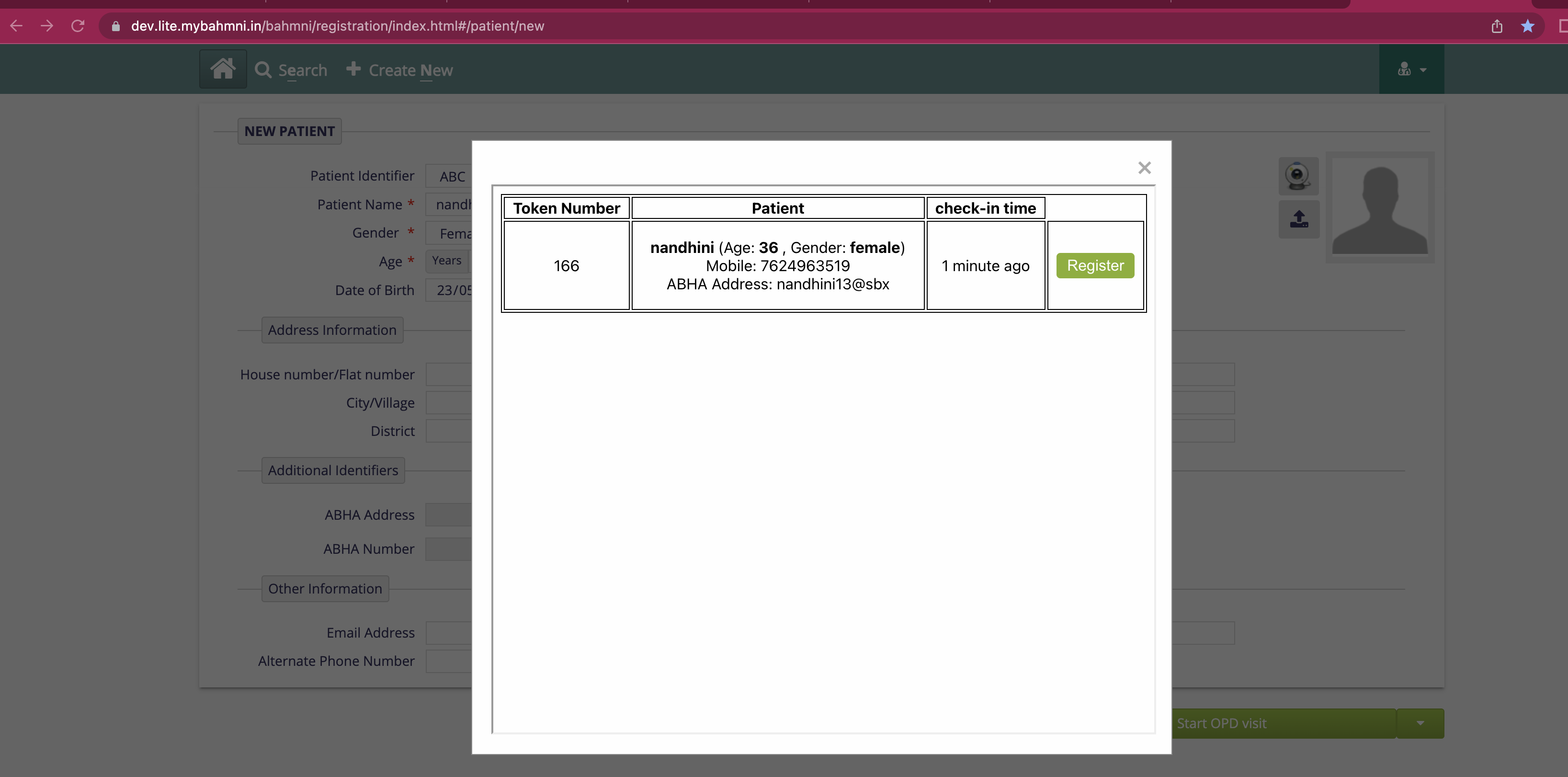Scan and Share
Functionality Overview
Every PHR Application needs to provide the ability for their users to scan a Health Facility QR code; and share their ABHA address, profile information with health facilities.
- The App must be able to integrate with the phone camera and read the content of QR Code.
- The App must also support an intent where it must directly go to the sharing page, if the QR code was scanned with a different camera.
- The content of the QR code is a URL (sample for reference: https://phrsbx.abdm.gov.in/share-profile?hip-id=IN3410000260&counter-id=12345) that contains 2 parameters:
- The HIP ID
- Facility defined context (for example: counter code)
- Once the QR code has been scanned, the PHR App must present to the user all the information that will be shared and obtain a consent with the ABDM specified language. The consent says “You agree to share your ABHA Address and profile information with this facility for the purpose of registration and the facility can link any health records generated by….” (take reference from the screenshot attached)
- Once the user consents, the PHR App can call the HIE-CM API to share the details with the health facility.
- The Health facility is currently expected to respond within 30 seconds.
- The facility can optionally share a token number.
- The PHR app must display a token number and not allow the user to generate a second token number for the next 30 minutes.
Test Cases
Scan and Share - Scan the QR code to share information.
Scan QR Code at the ABDM compliant health facility to get token number for better queue management and completing faster patient registration.
There are 2 use-cases here: 1. Use-case 1: Patients can scan the Health Facility QR Code using any PHR application
| S.No | Functionality | Test Scenario | Steps To Be Executed |
|---|---|---|---|
| 1. | Mandatory Scan Health QR Code using PHR App | Use-case 1 - Patient can scan the QR Code using any PHR app such as ABHA mobile app | Check that, patient is able to login to any PHR app such as ABHA mobile app. |
| 2. | Mandatory Scan Health QR Code using PHR App | Use-case 1 - Patient can scan the QR Code using any PHR app such as ABHA mobile app | Check that patient is able to click on “QR Code icon” and scan the QR Code at ABDM compliant health facility. |
| 3. | Mandatory Scan Health QR Code using PHR App | Use-case 1 - Patient can scan the QR Code using any PHR app such as ABHA mobile app | Check that, post clicking on share button, patient profile details are successfully shared to the HMIS side with consent of the patient. |
| 4. | Mandatory Scan Health QR Code using PHR App | Use-case 1 - Patient can scan the QR Code using any PHR app such as ABHA mobile app | Check thatnotification is displayed for patient to know that profile details are successfully shared with the hospital and token number is also displayed. |
| 5. | Mandatory Scan Health QR Code using PHR App | Use-case 1 - Patient can scan the QR Code using any PHR app such as ABHA mobile app | Check that post click on “OK” button, token number is displayed and it is valid for next 30 minutes. This time duration is configurable. |
2. Use-Case 2: Scan the QR Code through third party scanner / phone camera
| S.No | Functionality | Test Scenario | Steps To Be Executed |
|---|---|---|---|
| 1. | Mandatory Scan Health QR Code using 3rd party camera | ABDM compliant PHR application is already installed in patient’s mobile and patient is already logged on in the PHR app | Check that, QR Code is scanned using phone camera or any 3rd party QR scanner |
| 2. | Mandatory Scan Health QR Code using 3rd party camera | ABDM compliant PHR application is already installed in patient’s mobile and patient is already logged on in the PHR app | Check that installed ABDM Compliant PHR apps and browser is displayed. Patient can click on chrome browser to open the user initiated deep link web page to see the complete listing of ABDM compliant PHR apps. |
| 3. | Mandatory Scan Health QR Code using 3rd party camera | ABDM compliant PHR application is already installed in patient’s mobile and patient is already logged on in the PHR app | Check that post clicking on any one of the PHR apps, patient is redirected to share profile page of PHR app as patient is logged-in to the PHR app |
| 4. | Mandatory Scan Health QR Code using 3rd party camera | ABDM compliant PHR application is already installed in patient’s mobile and patient is already logged on in the PHR app | Check that post clicking on share button, patient profile details are successfully shared to the HMIS side with consent of the patient. |
| 5. | Mandatory Scan Health QR Code using 3rd party camera | ABDM compliant PHR application is already installed in patient’s mobile and patient is already logged on in the PHR app | Check that notification is displayed, that the profile details are shared with the hospital and token number is also displayed. |
| 6. | Mandatory Scan Health QR Code using 3rd party camera | ABDM compliant PHR application is already installed in patient’s mobile and patient is already logged on in the PHR app | Check that post click on “OK” button, token number is displayed and it is valid for next 30 minutes. This time duration is configurable. |
| 7. | Mandatory Scan Health QR Code using 3rd party camera | ABDM compliant PHR application is already installed in patient’s mobile but patient is not logged on in the PHR app | Check QR Code can be scanned using phone camera or any 3rd party QR scanner. |
| 8. | Mandatory Scan Health QR Code using 3rd party camera | ABDM compliant PHR application is already installed in patient’s mobile but patient is not logged on in the PHR app | Check that installed ABDM Compliant PHR apps and browser is displayed. Patient can click on chrome browser to open the user initiated deep link web page to see the complete listing of ABDM compliant PHR apps. |
| 9. | Mandatory Scan Health QR Code using 3rd party camera | ABDM compliant PHR application is already installed in patient’s mobile but patient is not logged on in the PHR app | Post clicking on any one of the PHR apps, patient is redirected to login page of PHR app as patient is not logged-in to the PHR app |
| 10. | Mandatory Scan Health QR Code using 3rd party camera | ABDM compliant PHR application is already installed in patient’s mobile but patient is not logged on in the PHR app | Check that post successful login, patient is redirected to share profile page of PHR app. |
| 11. | Mandatory Scan Health QR Code using 3rd party camera | ABDM compliant PHR application is already installed in patient’s mobile but patient is not logged on in the PHR app | Check that post clicking on share button, patient profile details are successfully shared to the HMIS side with consent of the patient. |
| 12. | Mandatory Scan Health QR Code using 3rd party camera | ABDM compliant PHR application is already installed in patient’s mobile but patient is not logged on in the PHR app | Check that notification is displayed, that the profile details are shared with the hospital and token number is also displayed. |
| 13. | Mandatory Scan Health QR Code using 3rd party camera | ABDM compliant PHR application is already installed in patient’s mobile but patient is not logged on in the PHR app | Check that post click on “OK” button, token number is displayed and it is valid for next 30 minutes. This time duration is configurable. |
| 14. | Mandatory Scan Health QR Code using 3rd party camera | No ABDM compliant PHR application is installed in patient’s mobile device. | Check that QR Code can be scanned using phone camera or any 3rd party QR scanner |
| 15. | Mandatory Scan Health QR Code using 3rd party camera | No ABDM compliant PHR application is installed in patient’s mobile device. | Check that User Initiated Deep Link Web Page opens, and patient can see the complete listing of ABDM compliant PHR apps. |
| 16. | Mandatory Scan Health QR Code using 3rd party camera | No ABDM compliant PHR application is installed in patient’s mobile device. | Check that once patient selects any one of the PHR app, he/she is redirected to Google Play Store / app store to download / install the selected mobile PHR app |
| 17. | Mandatory Scan Health QR Code using 3rd party camera | No ABDM compliant PHR application is installed in patient’s mobile device. | Check that, selected PHR app is launched after installation and patient will create ABHA address and password |
Sample User Experience
API Sequence Diagram
v1 APIs
%%{init:{"fontSize": "1.0rem", "sequence":{"showSequenceNumbers":true}}}%%
sequenceDiagram
title Scan and Share with v1 APIs
PHR App->>HIE-CM: Shares profile <br/> POST/v1/patients/profile/share
v3 APIs
%%{init:{"fontSize": "1.0rem", "sequence":{"showSequenceNumbers":true}}}%%
sequenceDiagram
title Scan and Share with v3 APIs
PHR App->>HIE-CM: Shares profile request <br/> POST/v3/patient/profile/share
HIE-CM->>PHR App: POST/v3/patient/profile/on-share
API Information Request Response
V1 APIs
1. Share Details
BASE URLs: https://dev.abdm.gov.in/cm
V3 APIs
2. Share Patient/User Profile
BASE URLs: https://dev.abdm.gov.in/hiecm/api
2. Share the Response
BASE URLs: https://your-hrp-server.com