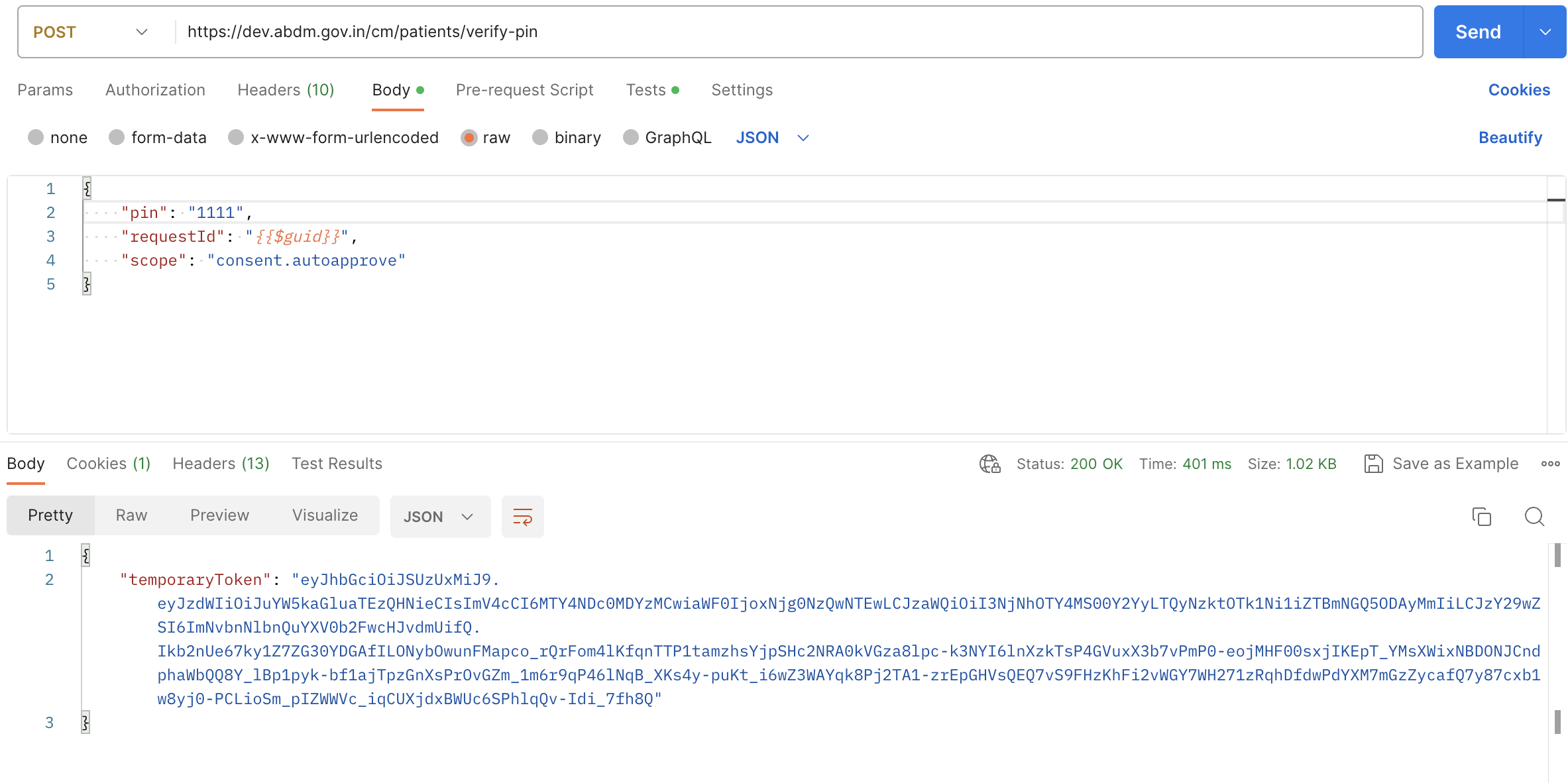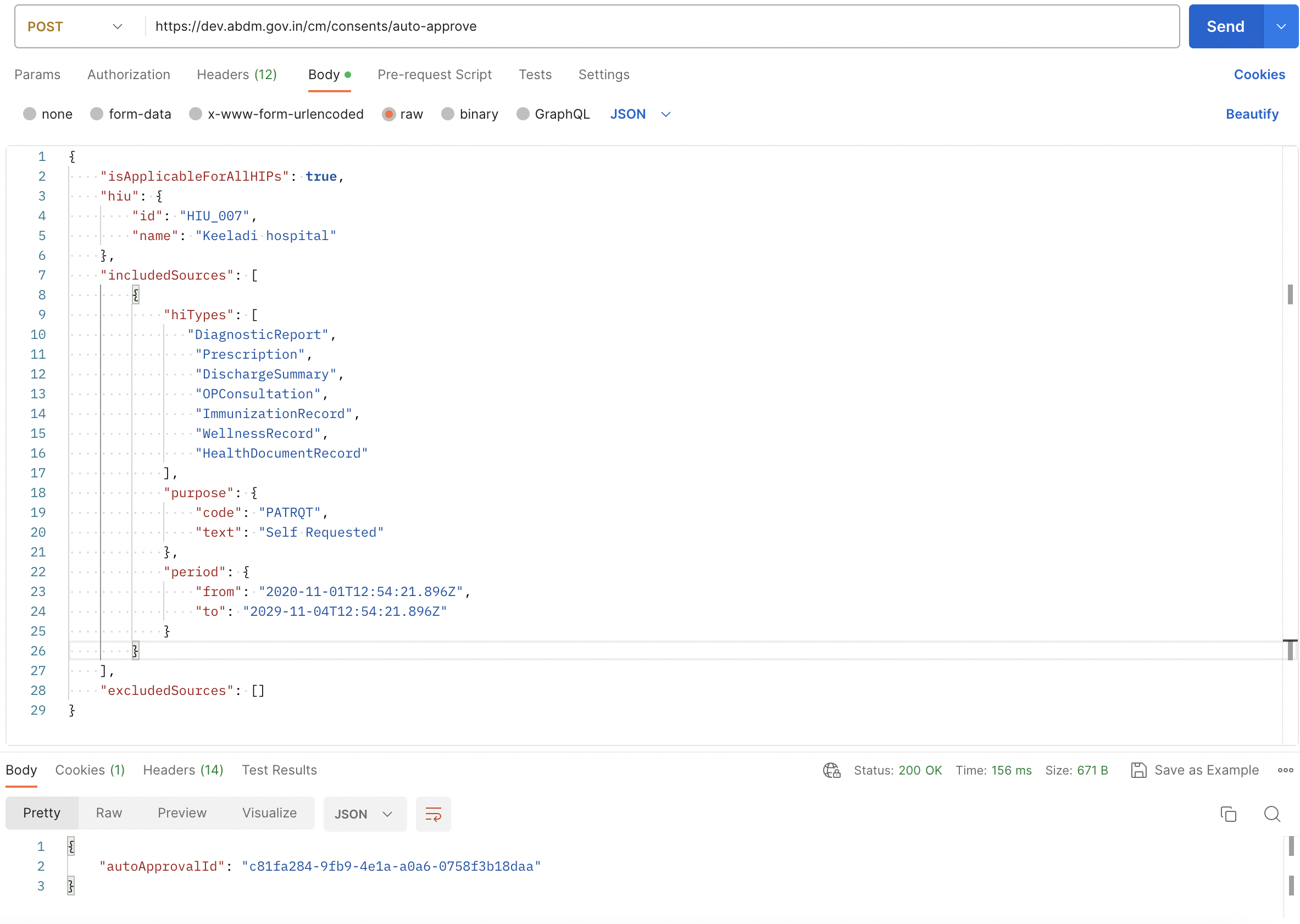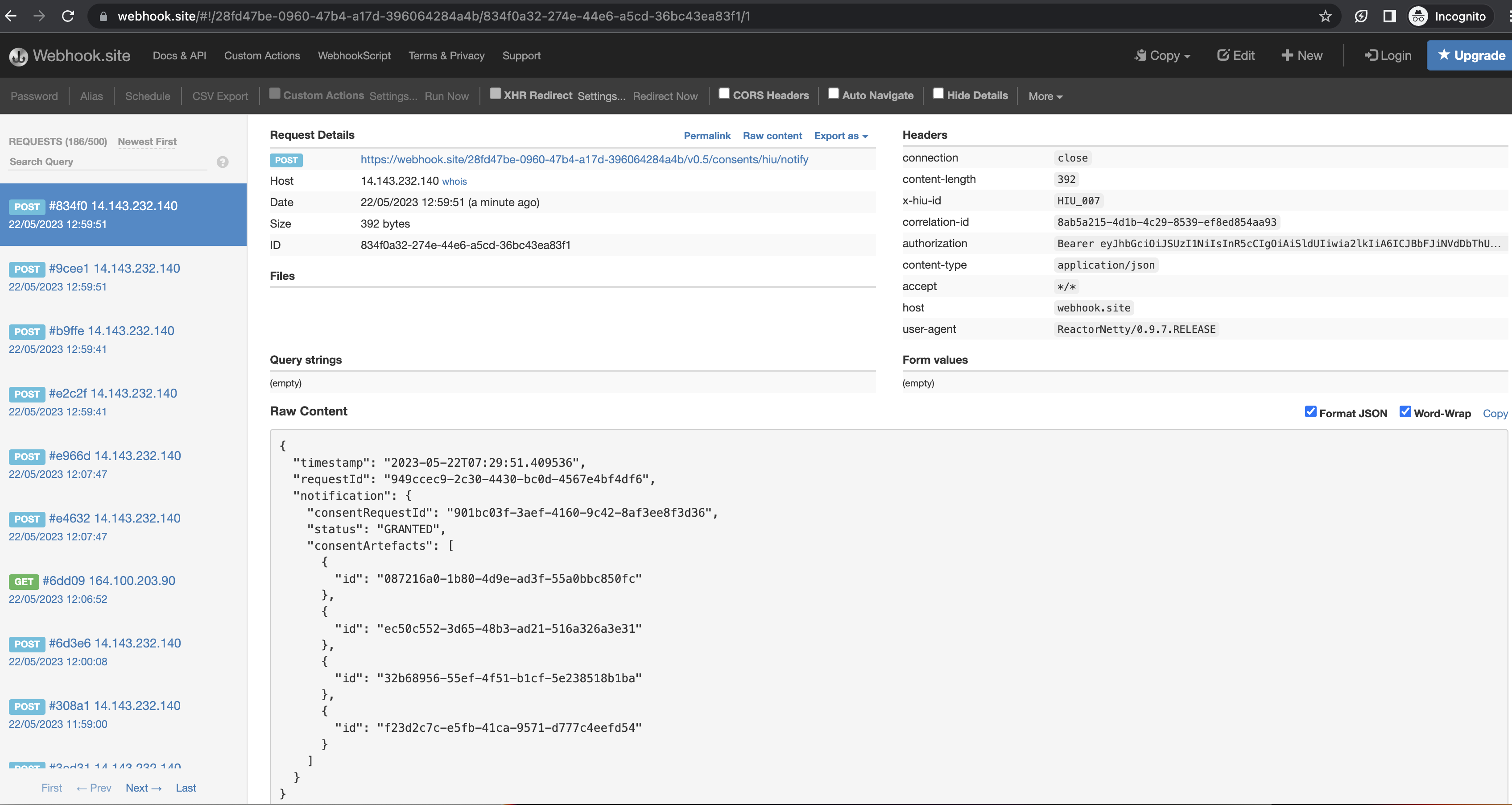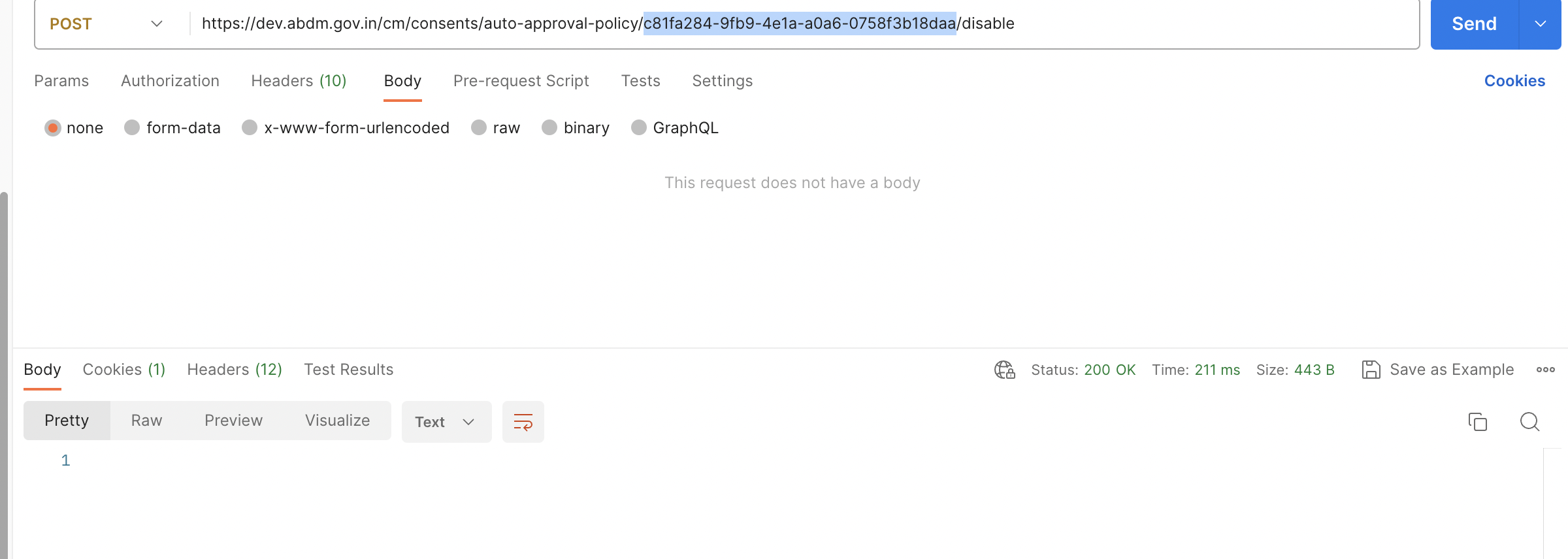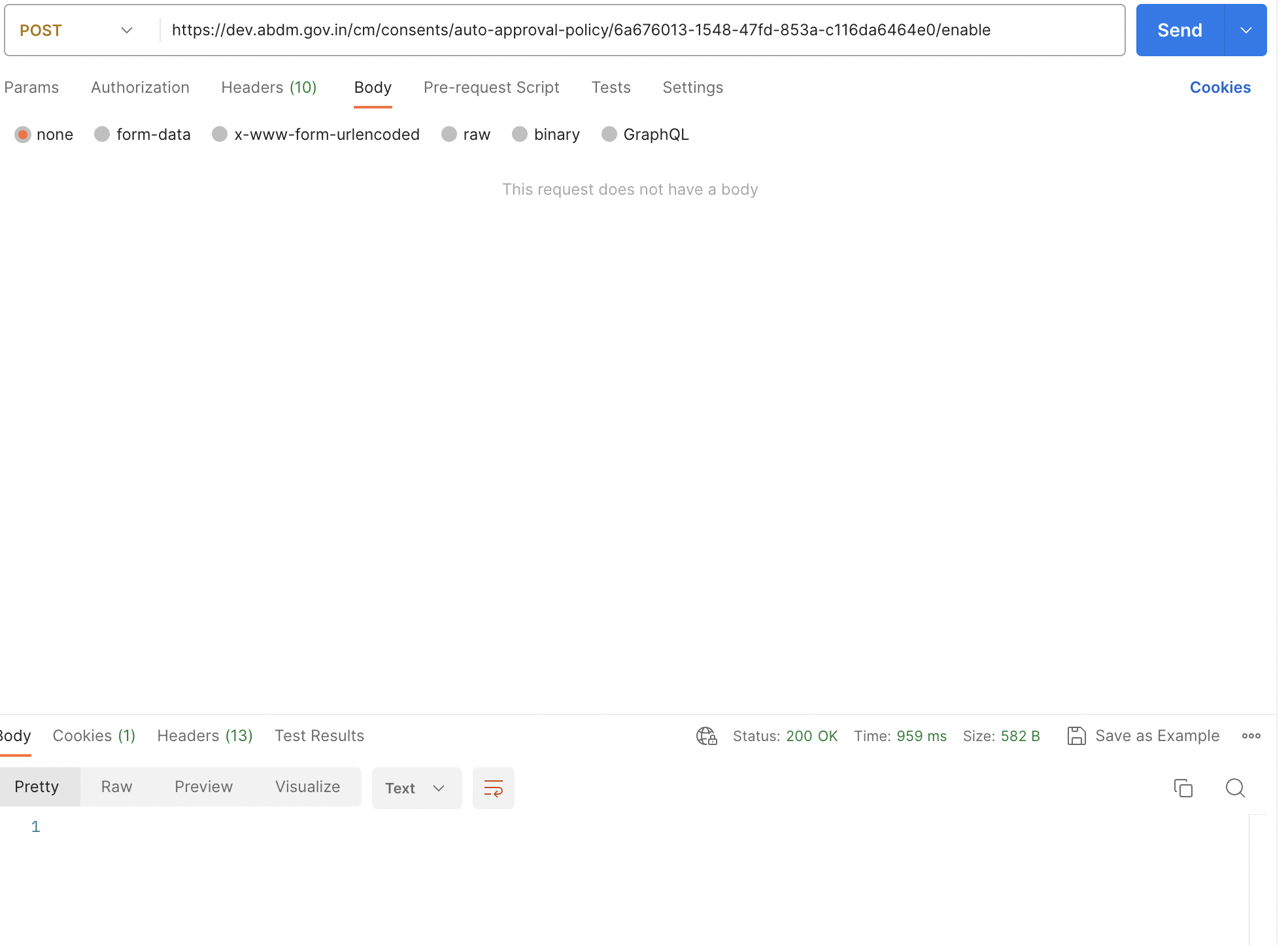Setting up Auto-Approval
Functionality Overview
- The PHR App should get confirmation from the user that it can automatically retrieve any new linked health records and save a copy in the PHR application.
- On confirmation from the user, the PHR app can set up an auto-approval policy with the HIE-CM.
- The HIE-CM responds with an auto-approval ID that must be saved by the PHR app.
- When the PHR App receives a notification for a new care context or update of a care context, it is expected to initiate a consent request to the HIE-CM for access to the linked care context
- Since the auto approval policy is in place the HIE-CM will immediately respond with a consent grant to the PHR app.
- The PHR App can now use the approved consent to retrieve a copy of the health record and save it.
Sample User Experience
API Sequence Diagram
%%{init:{"fontSize": "1.0rem", "sequence":{"showSequenceNumbers":true}}}%%
sequenceDiagram
title Setup Auto-Approval
PHR App->>HIE-CM: Setup auto-approval for HIU<br/>POST/consents/auto-approve
note over HIE-CM,PHR App:Returns Auto-Approval Id
PHR App->>HIE-CM: Enable auto-approval-policy<br/>POST/consents/auto-approval-policy/{auto-approval-id}/enable
PHR App->>HIE-CM: Disable auto-approval-policy<br/>POST/consents/auto-approval-policy/{auto-approval-id}/disable
API Information Request Response
Auto Approval
1. Notification to HIU
BASE URLs: https://dev.abdm.gov.in/cm
Note : HIU should be associated with the user’s client id
Enable/Disable Auto-Approval
2. Disable Auto-Approval Policy
BASE URLs: https://dev.abdm.gov.in/cm
3. Enable Auto-Approval Policy
BASE URLs: https://dev.abdm.gov.in/cm